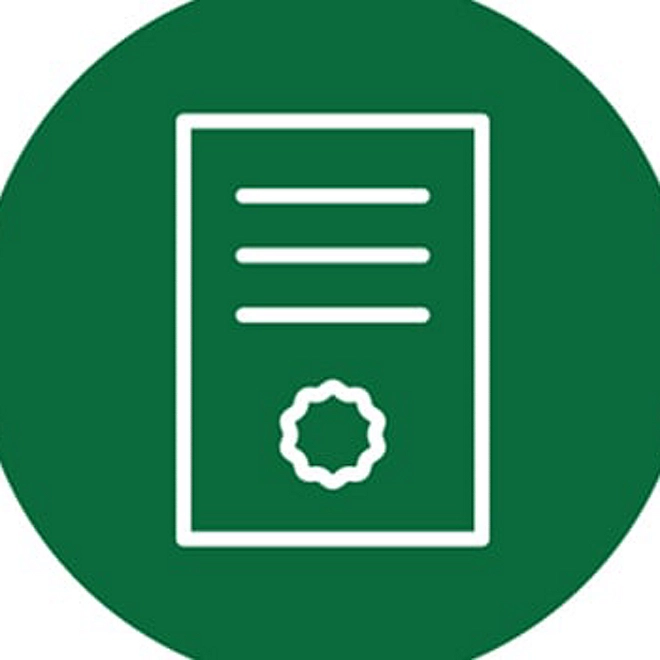Dbriefs Webcast Help
Having trouble viewing?
Please review the minimum requirements, general frequently asked questions, and technical question.
Minimum requirements
- Test your system
- Operating system and internet browser configurations
- Media players
- Internet connection
- Cookies and JavaScript
- General FAQ
- Technical questions
Test your system
Before viewing a Webcast we recommend that you test your system configuration.
Operating system and internet browser configurations
Supported system configurations
- Windows 10+ (latest Microsoft Edge, Firefox, or Google Chrome)
- Apple Mac OS 10.10+ (*latest Firefox, Safari, or Google Chrome)
- Android 9+ (latest Google Chrome browser)
- Apple iOS 12+ (*latest Safari browser)
* If you are using an unsupported version of a Windows, Mac, or Linux operating system, you may experience difficulty in viewing and/or listening to the event.
Supported internet browsers
- Microsoft Edge (*latest)
- Mozilla Firefox (*latest)
- Safari (*latest, Mac only)
- Google Chrome (*latest)
* Official support for the "latest" version of a newly released browser, among those noted above, will be added within 8 weeks of public release. Until then, the previous version will continue to be supported instead.
Media players
The platform supports Microsoft Edge, Chrome, FireFox and Safari. We can deliver the experience via HTML5.
Internet connection
Before you access the event, you should ensure that your browser is configured to stream media. For Audio events we recommend a minimum Internet connection of 128 Kbps. For Video events you will need a minimum Internet connection of 800 Kbps for an optimal experience.
Cookies and JavaScript
In order to access the event, your computer must have cookies and JavaScript enabled. If your operating system currently does not have cookies or JavaScript enabled, contact your network administrator or reference the help links located on the registration page.
To enable cookies support when using Microsoft Edge, complete the following steps:
- Run Microsoft Edge
- Go to “Settings and more” at the top right corner of your browser
- Go to “Settings”
- Choose “Cookies and site permissions”
- Select “Cookies and site data”
- Turn on “Allow sites to save and read cookie data (recommended)” to unblock cookies
To enable cookies support when using Chrome, complete the following steps:
- Run Chrome.
- Click on Customise and Control Google Chrome.
- Show Advanced Settings.
- Under Privacy, click on "Content Settings".
- Select "Allow local data to be set".
- Click "Done".
To enable cookies support when using Safari, complete the following steps:
- Run Safari.
- From the Safari menu, select Preferences....
- Select the Security icon.
- Check the box marked Enable Java.
- Check the box marked Enable JavaScript.
- Select one of the two options that allow Safari to accept cookies: "Only for sites you navigate to" and "Always".
- Close Window.
You may register from the "Register for this Webcast" link on the AP Dbriefs page or directly from our invitation emails. From either place, when you activate the "Register" button you will be taken to our registration form. Kindly fill in all the details to register for the webcast.
Is there a deadline for registration?
No, although we recommend registering no later than 30 minutes prior to any event. Once registered, a confirmation email will be sent containing the link needed to access the Webcast.
Does registration ever close?
Only after the Webcast has been aired. It may then be viewed at any time from our archives page for up to 180 days after the live event.
Is there a limit to the number of attendees?
No, unlike some technologies with a limited capacity, ours allows for an unlimited number of viewers, ensuring access to the Webcast.
After I register for a Webcast, when will I receive the details necessary to access it?
Upon registering, you will be sent an automatic confirmation email with the access link. We will also send a reminder notice shortly before the event.
How do I subscribe to or unsubscribe from the Dbriefs mailing list?
You may join the mailing list by selecting the "Join Dbriefs" button on the right or simply by attending a Webcast. You may unsubscribe at any time by sending us an email with the word “Unsubscribe” in the subject line.
How much does it cost to view a Webcast?
Nothing, they're absolutely free.
What is the ideal time to join a Webcast?
We recommend joining the Webcast about 5 to 10 minutes before it begins, to make sure your computer is configured properly.
How can I obtain a copy of the slides used during the Webcast?
The slides from a Webcast can be downloaded directly from the Webcast screen, for both live and archived presentations.
What if I missed a live Webcast?
All Dbriefs Webcasts are archived for 180 days after they originally air. For a complete list of past programming, please visit the Dbriefs on-demand webcasts.
Can I receive CPE credit for attending a Webcast?
You can request a Dbriefs Asia Pacific Attendance Record for Webcasts you have attended to claim CPE/CPD credits. See CPE/CPD Information to find out the eligibility requirement in your jurisdiction and how to request the attendance record.
Is there a dial-in number for the Webcast?
No. All audio and visual aspects are streamed directly over the Internet and come through your computer.
Official support for the "latest" version of a newly released browser, among those noted above, will be added within 8 weeks of public release. Until then, the previous version will continue to be supported instead.
Technical questions
- I can’t see the polling question or I can’t download the slides.
- I can't hear anything (or the sound is very faint).
- The "Join Webcast" link in the confirmation email doesn't work.
- I can't register for the Webcast, or I can't complete my registration form.
- I keep receiving an error message stating that the form is missing information or I am entering an invalid email address when I register.
- Can I access the Webcast from a computer different from the one from which I registered?
- I can access the Webcast, but I cannot view the slides or the slides are not flipping.
- The media player automatically stops or it continually stops and rebuffers.
- The slides are not moving.
- Pressing the "Launch Presentation" button doesn't do anything.
- I receive an "HTTP not found" error message.
- My computer crashes when I try to access the Webcast.
- I can't see the test video.
I can’t see the polling question or I can't download the slides.
Press F5 to refresh your screen.
I can't hear anything (or the sound is very faint).
Please make sure you have an up to date modern browser, that your speakers are connected, and the volume is turned on by clicking over to an alternate website (like YouTube).
Verify that your speakers are plugged into the power outlet, turned on and up, and connected to the audio port of the computer. Your speakers or headphones must be plugged into the sound card not into the sound out jack of the CD-ROM drive. If you still cannot hear any audio, check your system volume settings and the volume on the media player.
If your system is properly set-up, then try adjusting the system volume settings:
1. Click Start, Settings, and then Control Panel.
2. Double-click on the Multimedia Icon.
3. On the audio tab, turn up the volume.
If it is grayed out, this indicates that the system is not configured for sound.
The "Join Webcast" link in the confirmation email doesn't work.
The URL to enter the Webcast may have wrapped in your email program, thus truncating the URL into two sections. Check to see that the URL has not been broken or is missing characters. You may need to cut and paste the full URL into the address field of your Web Browser.
I can't register for the Webcast, or I can't complete my registration form.
In order to register for the Webcast, your computer must have cookies and JavaScript enabled. If your operating system currently does not have cookies or JavaScript enabled, contact your network administrator or reference the help links located on the registration page.
I keep receiving an error message stating that the form is missing information or I am entering an invalid email address when I register.
When the registration page refreshes with an error message, check to see that all of the required registration fields have been filled out properly and resubmit the form.
Can I access the Webcast from a different computer than the one I registered from?
If you have already registered for the event, you can access the event regardless of the computer you initially registered from. Just enter your email address in the returning registrant portion of the event registration page.
I can access the Webcast, but I cannot view the slides or the slides are not flipping.
Try refreshing the presentation by either hitting F5 on your keyboard or closing out and relaunching the presentation. If you have joined an event that has already started, please wait a few moments. The slides are synchronized with the event and will flip with the next timed marker in the presentation.
The media player automatically stops or it continually stops and rebuffers.
Network congestion can occur at any time due to the following problems:
- If you are connecting to the Internet through a slow connection, or over a congested wi-fi or cellular (mobile) network.
- You are trying to access an event during peak Internet traffic hours.
- If you are connecting to the Internet from a mobile device.
- There is heavy traffic on your company network.
To alleviate network congestion, you may want to consider the following:
- Upgrading to a faster connection.
- Minimize the amount of applications you are running while accessing the event.
- Try accessing the event during an off-peak Internet traffic period.
To alleviate these problems, consider reducing the amount of applications you have running. If you are accessing an on-demand event, try accessing the presentation at a later time when network congestion may have lessened.
The slides are not moving.
Press F5 to refresh your screen. If the problem persists, please send a screen shot of your Webcast screen to DbriefsAP@deloitte.com.
Pressing the "Launch Presentation" button doesn't do anything
If you have a pop-up blocking software installed and it is active, it may be blocking the presentation console from opening. You may need to temporarily disable the pop-up blocking software in order to participate in the event.
I receive an "HTTP not found" error message.
128-bit Encryption is required for your operating system and browser.
My computer crashes when I try to access the Webcast.
First, verify that your settings meet the minimum Webcast requirements. If they do, try clearing your browser's cache and restarting the Webcast.
I can't see the test video.
Your media player may not be installed correctly or your player may not be configured to stream the format of the event. Verify that the player has been installed correctly and check the player settings to verify that it is set up to receive the stream format.
General FAQ
- How do I register for a Webcast?
- Is there a deadline for registration?
- Does registration ever close?
- Is there a limit to the number of attendees?
- After I register for a Webcast, when will I receive the details necessary to access it?
- How do I subscribe to or unsubscribe from the Dbriefs mailing list?
- How much does it cost to view a Webcast?
- What is the ideal time to join a Webcast?
- How can I obtain a copy of the slides used during a Webcast?
- What if I missed a live Webcast?
- Can I receive CPE credit for attending a Webcast?
- Is there a dial-in number for the Webcast?